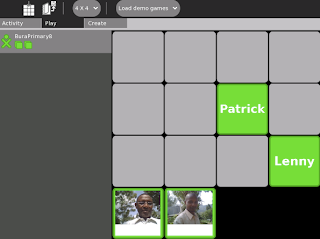Scenario:
This would be the last training session of our time here. Over the term break, the teachers will continue their training with our Kenyan partners. Instead of focusing on the use of different activities as we have done, for this training session, we focused on general aspects of the Sugar OS and computing.
How it went:
(From the trainer):
· I was at the black board, everyone had a computer in front of them, and Kikonde drifted among the teachers for when they needed help.
· I started by inviting everyone to open an activity of their choice, so as to demonstrate using the home button, and the activity button.
· I then demonstrated the fact that no matter what activity you were in, you could see a black bar across the top, a grey bar beneath it, and then the rest of the activity on the whole screen.
o I told everyone to open different activities to drive the point home that it didn’t matter which activity you were it would look similar.
o This may have been a mistake, as people focused on the activities rather than the topic.
· Next, I had everyone save the activity through the “activity” tab, and write a custom name. At this point, I explained the confusing idea, that the cursor will look different depending on the function.
o Arrow
o Line
o Arrow with spiral thing
o Arrow with plus sign
o Hand
o Etc
· This launched into a discussion of how to control the text cursor.
o Click and drag to highlight
o Use mouse to move text cursor
o Use arrow keys to move text cursor
o “The flashing line in the middle of the text is the focus, and anything you type will be inserted at that line”
· We all then successfully used the journal to resume our activities.
· This turned into a conversation about Disk Space, and using the star buttons to prevent important activities from being deleted.
Note: at this point, I realized a flaw in my teaching. I was telling everyone what to do, so I changed my style so I would be asking them much more questions.
· I reviewed what we learned so far by asking questions. Everyone was on the same page so I moved to group view.
· I asked “what do you see”
o Some grey XOs
o Some color XOs
· Because not all computers were friends with each other, some were able to see all the XOs, and some only could see a few. I explained that in group view, you could see all your friends whether they were around or not. They wanted to know how to make friends, so I brought them to Neighborhood view.
· Neighborhood view: “What do you see?”
o XOs
o Circles
· I got the teachers to realize together that everyone saw the same amount of XOs, and we worked out:
· Neighborhood view: Everyone who is here.
· Group view: all of your friends, whether they are here or not
· We then explored what would happen if one person connected to a different network.
o Important lesson in troubleshooting- there are 3 networks and to collaborate you have to be on the same mesh.
· After everyone became friends with everyone, we moved to SD cards.
· We used the SD cards to learn about searching the journal, deleting from the journal, and sending files from one computer to another.
· Here, we learned much about the frame as well
o Different activities you have open.
o Different status
§ Network
§ SD card in or out
§ Battery
This was the end of the lesson. This was a very gratifying lesson because:
· When the time was up, I invited offered “I am willing to teach as long as you are willing to stay,” and many teachers stayed.
· The teachers were able to walk knowing how to navigate the activities, rather than just how to use the activities.